How to download and install Windows 11 on your PC
How to download and install Windows 11 on your PC
Microsoft Windows users have interesting news.
 |
| How to download and install Windows 11 on your PC |
Finally, at the end of the trial phase of Windows 11, Microsoft released the full version of Windows 11. However, Windows 11 has not yet fully expanded. Windows 11 - the new OS will be delivered to computers worldwide in phases. However, as is the case with every new operating system, the sequence of phases does not want to end. One update after another.
 |
| How to download and install Windows 11 on your PC |
The Verge reports that if you don't want to wait for Windows 11, there's no problem. With a little effort, you can download and install the new Windows 11 on your computer.
It is important to remember that you cannot install Windows 11 directly unless your computer is 'suitable' according to Microsoft's Windows 11 Minimum System Requirement.
Windows 11 System Requirement
- PROCESSOR: 1GHz or higher and faster with 2 or more cores on a 64-bit processor
- RAM: Minimum 4 GB RAM
- STORAGE: 64 GB and higher
- SYSTEM FIRMWARE: UEFI, Secure Boot capable
- GRAPHICS CARD: Compatible with DirectX 12 or later with WDDM 2.0 driver or Graphics card
- OTHER: Internet connection and Microsoft accounts
That doesn't mean you can't. Of course, there is a way.
How to download and set up Windows 11 on your PC
Microsoft says that if your computer is old, you can still use Windows 11. In that case, you have to download and set up Windows 11-iOS file separately.
According to Microsoft's warning, installing a new operating system in this way may not make the automatic update option work. However, there is an opportunity to download and install each new version in the same process.
But at the beginning, you can see if your Windows 10 computer has been allowed to update to Windows 11. For this, you have to go from 'Settings' to 'Windows Update'.
If you do not have the update option, then you can see if your computer is suitable for Windows 11 according to Microsoft's criteria. For that, you can download the "PC Health App" from here and run the program.
If your computer is compatible with Windows 11 and you don't want to wait for automatic updates, you can follow the steps below.
Visit the webpage to download Microsoft Windows 11 software.
If you want to make it easier, use 'Windows 11 Installation Assistant'. Follow the instructions by clicking on the 'Download Now' option.
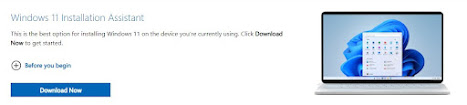 |
| How to download and install Windows 11 on your PC |
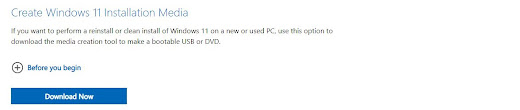 |
| How to download and install Windows 11 on your PC |
The last option is to download the disk image (ISO file) directly.
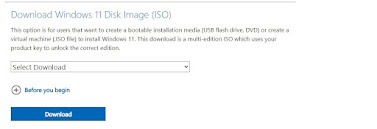 |
| How to download and install Windows 11 on your PC |






No comments:
Please do not enter spam links